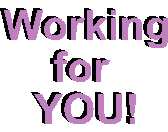|
TIP OF THE WEEK: The area next to the clock on a Windows machine is called the System Tray where a program might stick an icon. Applications with legitimate reasons to be in the System Tray include instant messengers, antivirus programs and download managers. These programs work in the background; the icons let you know they're there and give you a way to control them. Unfortunately, some programs stick icons there for no other reason than to remind you that they exist. These programs are like weeds in your System Tray; it's worth yanking them out. Removing these icons usually involves right-clicking on the icon and accessing its Options or Preferences. To remove RealPlayer's icon, for example, right-click on it, choose Preferences from the pop-up menu and select Settings under StartCenter on the General tab. Uncheck "Enable Start- Center." RealPlayer will whine about the wonderful benefits you'll be giving up; if you can live without them, click Yes. Simply closing an icon may disable it. If you click on an icon and select Exit, a dialog box will ask, "Do you want this Tray Icon to appear the next time you start your computer?" Click No. Be Firm! Icons for your machine's startup programs may also find their way to the System Tray. Click on the Start button, choose Programs and select StartUp. Right-click on any item you don't want to start automatically and select Delete. (This will remove the shortcut, not the program.) The next time you start your machine, the icon should be gone. |
||